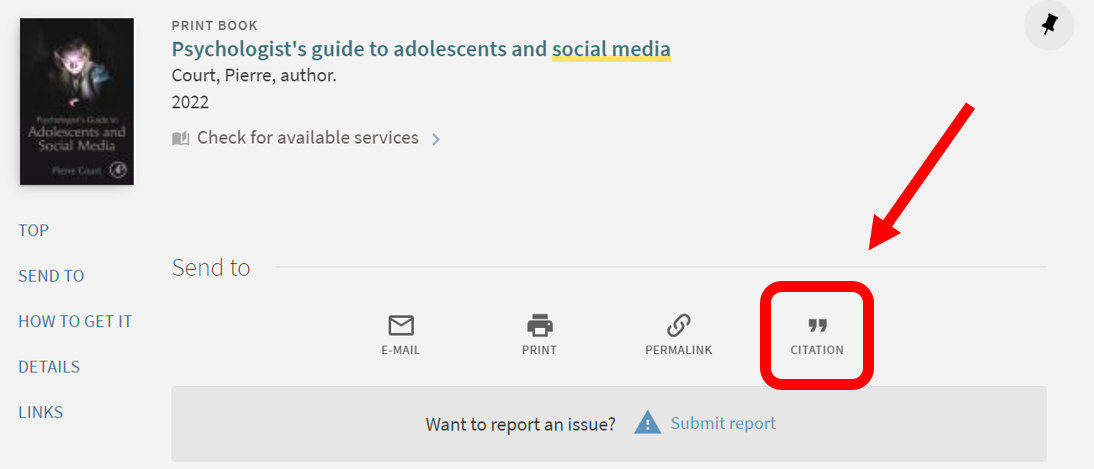6.3: Pre-made APA citations
- Page ID
- 185998
My goal for you in LIB101 is to understand how to get help with creating citations. Citations are tricky and it's better to ask for help than to struggle!
To save you a little bit of time, I'm going to let you in on a research pro tip....
CCC Library catalog and databases create APA citations for you.
Save yourself time by getting pre-made APA citations.
Disclaimer: Pre-made citations are auto-generated by the databases. They aren't perfect. Information might be missing, formatting may be off, they may not reflect the most current style guide standards. ¯\_(ツ)_/¯ It is up to you to check and correct pre-made citations for information and formatting accuracy. You will not learn that level of detail in LIB101, however. You can learn how to really tweak and fix APA citations in WR128.
Get pre-made citations
Gale databases(opens in new window) (Gale Virtual Reference Library / Gale eBooks, Opposing Viewpoints)
- Complete a search.
- Select the title of a resource to view the abstract, citation, and full text.
- Click Cite in the toolbar menu on the right side of the page.
- Select the APA tab at the top of the pop-up window.
- Copy and paste the citation onto your References page. Make sure you correct any errors!
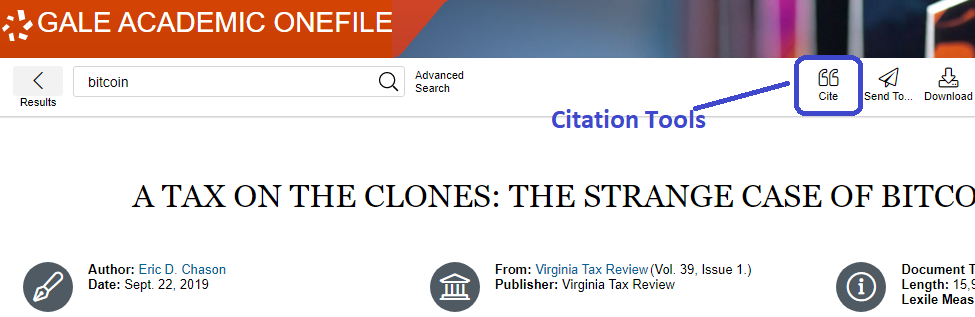
EBSCO databases(opens in new window) (Academic Search Complete)
- Complete a search.
- Select the title of a resource to view the abstract, citation, and full text.
- Click Cite in the toolbar menu on the right side of the page.
- Scroll to find the APA citation.
- Copy and paste the citation onto your References page. Make sure you correct any errors!
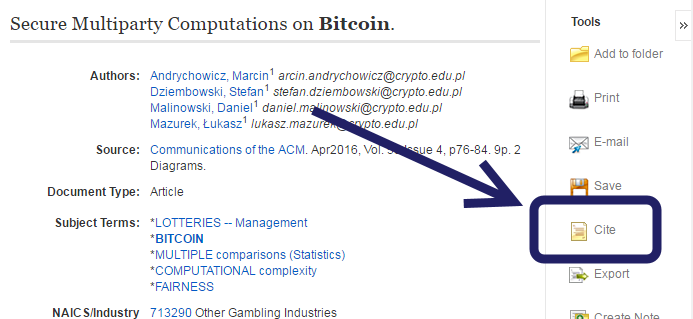
Library catalog(opens in new window)
- Complete a search
- Select the title of a resource to view the record page.
- Click Citation in the toolbar in the center of the page.
- Select the APA tab to the right of the citation.
- Copy and paste the citation into your References page. Make sure you correct any errors!