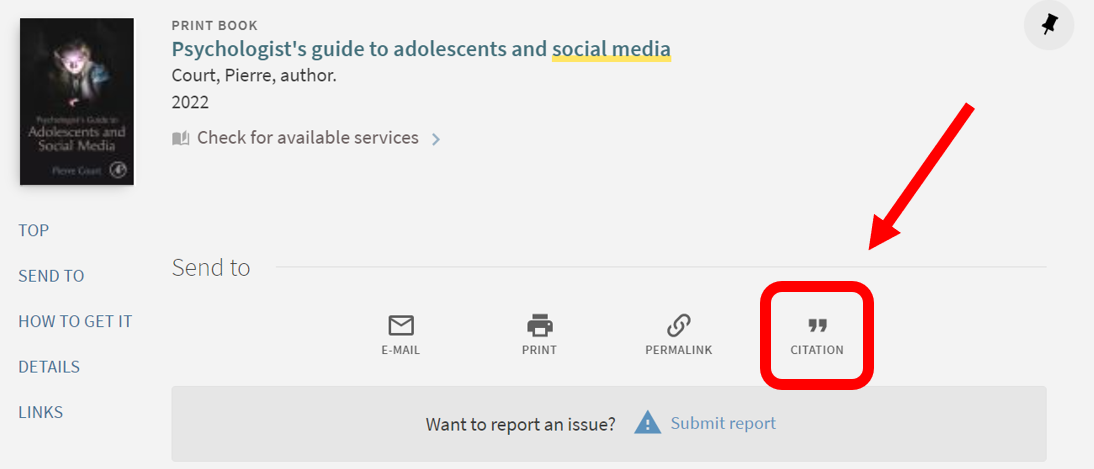6.2: Pre-made MLA citations
- Page ID
- 185996
MLA citations are tricky!
My goal for you in LIB101 is to understand how to get help with creating citations. Citations are tricky and it's better to ask for help than to struggle!
To save you a little bit of time, I'm going to let you in on a research pro tip....
CCC Library catalog and databases create MLA citations for you.
Save yourself time by getting pre-made MLA citations.
Disclaimer: Pre-made citations are auto-generated by the databases. They aren't perfect. Information might be missing, formatting may be off, they may not reflect the most current style guide standards. ¯\_(ツ)_/¯ It is up to you to check and correct pre-made citations for information and formatting accuracy. You will not learn that level of detail in LIB101, however. You can learn how to really tweak and fix MLA citations in WR121/WR122.
Get pre-made citations
Gale databases(opens in new window) (Gale Virtual Reference Library / Gale eBooks, Opposing Viewpoints)
- Complete a search.
- Select the title of a resource to view the abstract, citation, and full text.
- Click Cite in the toolbar menu on the right side of the page.
- Select the MLA tab at the top of the pop-up window.
- Heads up! MLA was updated from MLA 8 to MLA 9 in 2021, make sure you select the correct version!
- Copy and paste the citation into your Works Cited list. Make sure you correct any errors!
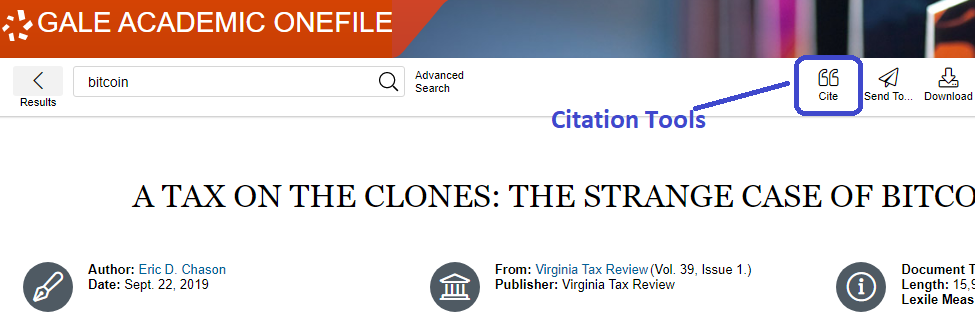
EBSCO databases(opens in new window) (like Academic Search Complete)
- Complete a search.
- Select the title of a resource to view the abstract, citation, and full text.
- Click Cite in the toolbar menu on the right side of the page.
-
- Heads up! MLA was updated from MLA 8 to MLA 9 in 2021, make sure you select the correct version!
-
- Copy and paste the citation that appears at the top of the page into your Works Cited list. Make sure you correct any errors!
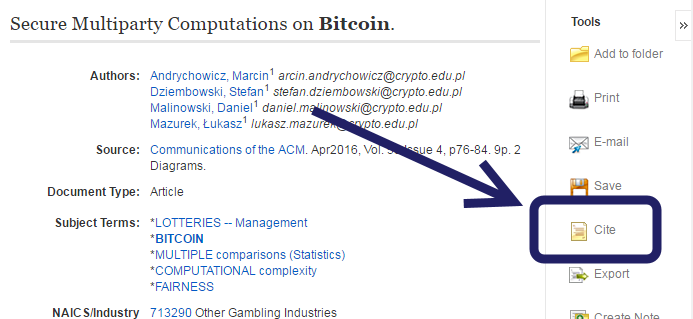
Library catalog(opens in new window)
- Complete a search
- Select the title of a resource to view the record page.
- Click Citation in the toolbar in the center of the page.
- Select the MLA tab to the right of the citation.
- Heads up! MLA was updated from MLA 8 to MLA 9 in 2021, make sure you select the correct version!
- Copy and paste the citation into your Works Cited list. Make sure you correct any errors!