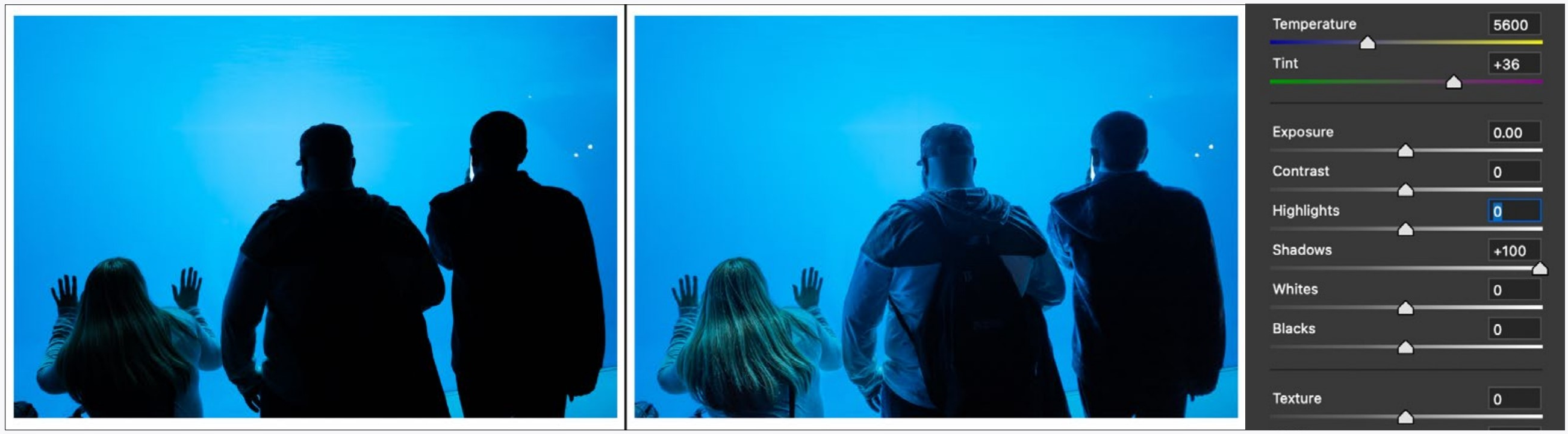3.2: 3CR HISTOGRAM
- Page ID
- 91118
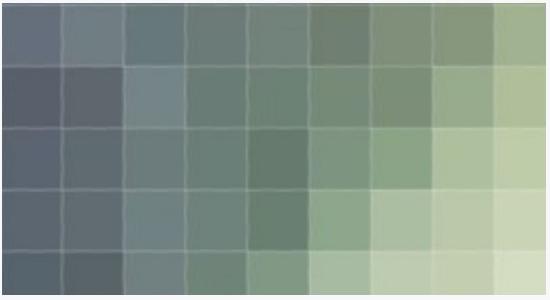
Every digital photograph is made up small squares called pixels (a shortening of picture elements). You don’t normally see these because they are too small in most viewing situations. Each of these pixels is only one color. When there are enough of them (they are small enough) your eyes see these not as squares, but as continuous tone and color.
When editing photographs individual pixels don’t matter much, but how the pixels work together does matter.
The histogram is a map that shows the pixels working together. The number of pixels of a certain tone give the hills height, and the tone of the pixels give it width, with the darker pixels on the left and lighter on the right. It is an essential tool that shows us another perspective and can illuminate problems with images.
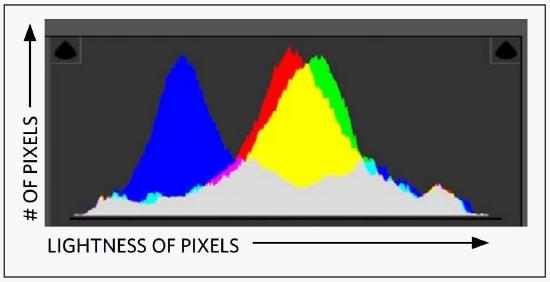
The Camera Raw histogram shows the levels of each of the three primary colors of the pixels.
Proof of how important histograms are is the fact that you see them in any image editing application, and even as a display option on your camera.
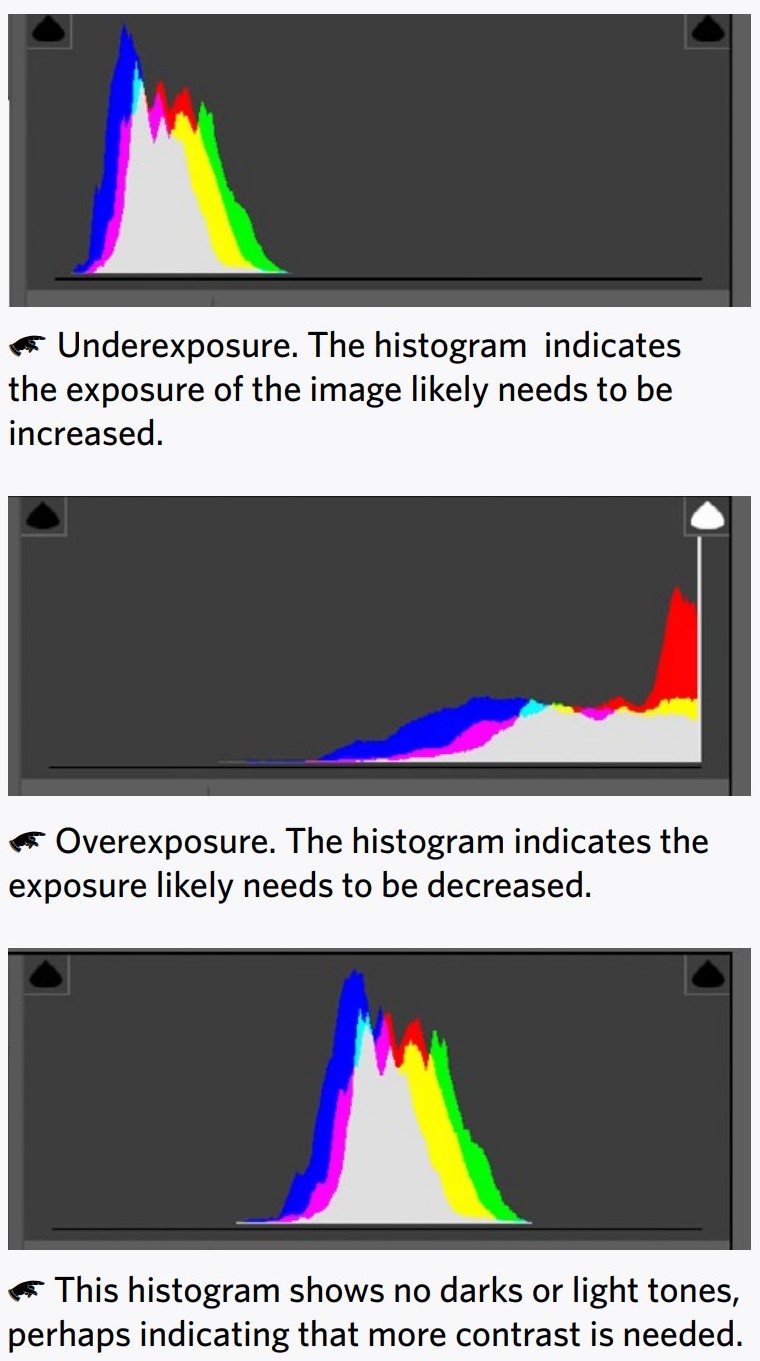
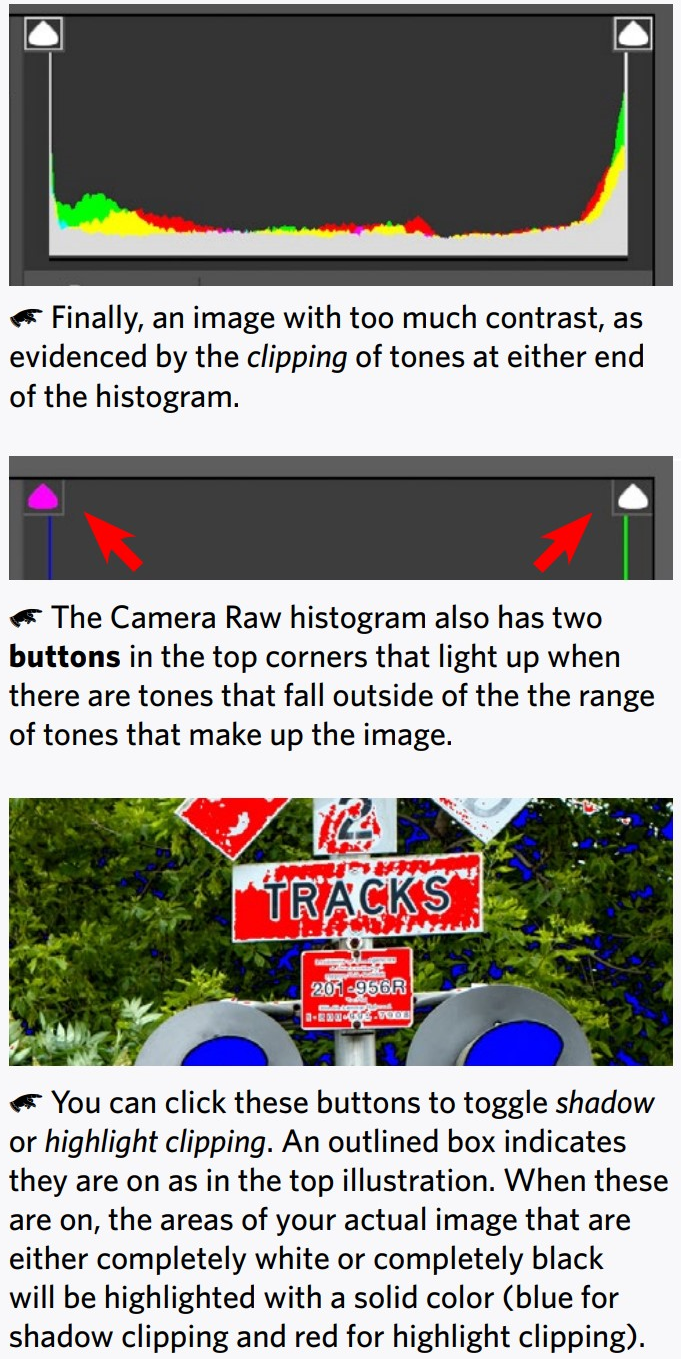
Good photographs can be very dark, very light, or have a lot of clipping. But the histogram helps you to be intentional about what you are doing.
Before adjusting the following options in Camera Raw first adjust White Balance, Exposure, and Contrast.
Here is when you adjust the others:
Highlights
These are the lighter tones (or colors) in an image. After you adjust the brightness and contrast, sometimes you will find that the lighter areas in the image are too light and so without detail. Bringing down the highlights will correct for this.
Shadows
These are the darker tones (or colors) in an image. If they are too dark without detail, you can lighten them to correct for this.
Less often with both highlights and shadows, you may need to adjust the other way. Such as if the highlights are too dark or the shadows too light.
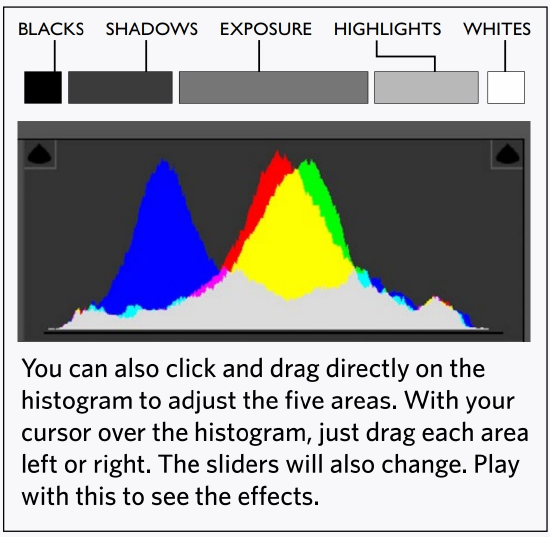
Whites
These are the very light areas of the image. Be careful adjusting these since all of the spark of an image can be dulled with too low a setting and all detail lost with too high of a setting.
Blacks
The very darkest tones. Making them too light will render the darkest areas gray and muddy, so be careful with this adjustment also.
Texture
The edges of small repeating details are sharpened to enhance the impression of texture.
Clarity
Clarity is like contrast, but works at a more detailed level. As with all the adjustments, try the extremes to see what they do.
Dehaze
Try it on a landscape with distant areas.
Vibrance
Vibrance is like saturation, but protects skin tones and already saturated colors from getting too saturated.
Saturation
Saturation is how intense the colors appear. With no saturation you have a black and white image, and with a lot of saturation the colors
‘pop’ unnaturally. This is a common control, and since contrast also effects saturation, it is often needed when you make a contrast change.
Saturation, exposure, and contrast work linearly on the image, while the other adjustments use a bit more ‘intelligence’, which can lead to a very artificial look when used without discretion.
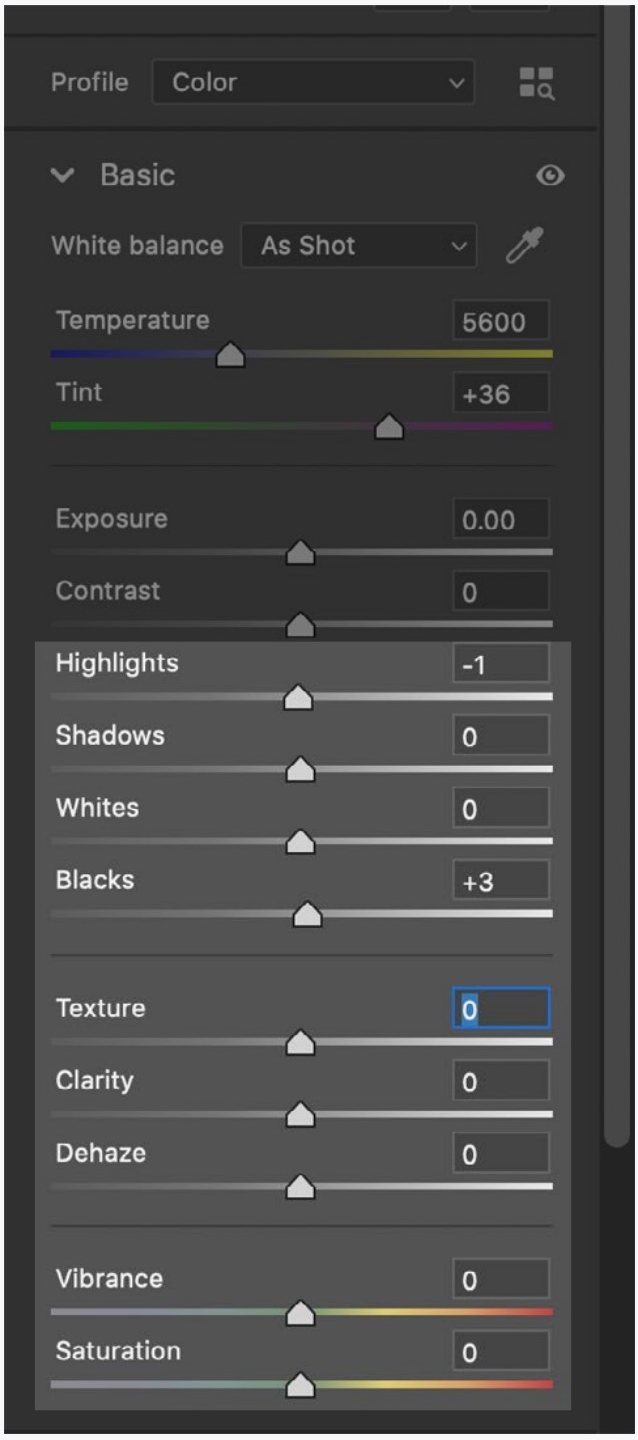
HISTOGRAM
You may notice that histograms on cameras are dealt with in Chapter 6 of this text. The histograms in Camera Raw are basically the same, but they are more immediately useful when editing images. That is why they are introduced here first.
Get used to looking at histograms as you adjust images. They help you see what is happening to the tones of an image, and so are very important. As you get better at the controls they will become even more helpful... but only if you know how to use them.
TONAL ADJUSTMENTS
Most students tend to drag the more advanced controls discussed here wily-nilly in strange ways that fight each other. Be intentional!
In other words, do the basic exposure and contrast adjustments first, then invoke the others only as you need to. So, if you adjust the exposure and contrast, then find you need the shadows to be lighter, only then use the shadows slider (see example of this below). Adjust the same way for the other controls.
This is a good time for you to review how to compare images side by side (1cr) so you can see exactly what is happening when you make an adjustment. Just make one adjustment at a time (then reset it) to see what each slider does.
All of this takes practice. I wish I could tell you how to use any control in Camera Raw and suddenly you would know how and when to use it, but it doesn’t work that way. Practice is the only way to learn these controls. This book only gets you started.
CAN YOU...
Understand the basics of what a histogram is showing about your image?
Predict the contrast and exposure needs of an image just from the histogram?
Turn on and off the clipping buttons to see the tones outside areas of an image?
Understand the function of all the sliders in the basic tab of Camera Raw?
Identify and change the sliders by dragging directly on the histogram?
|
Camera Raw comparison view showing difference of only shadows adjustment |