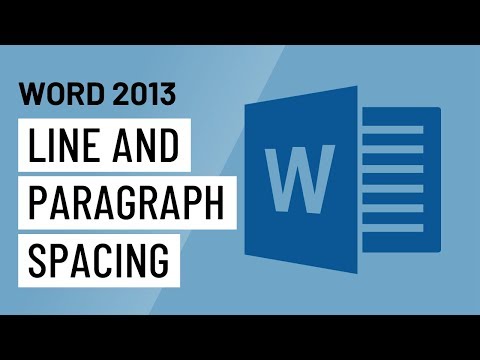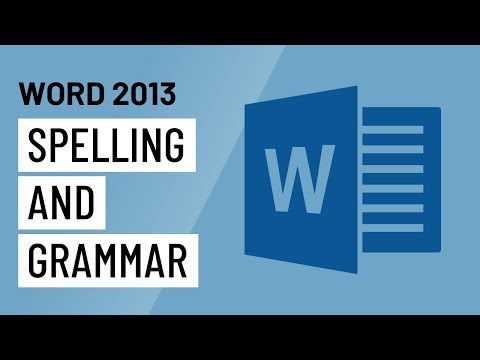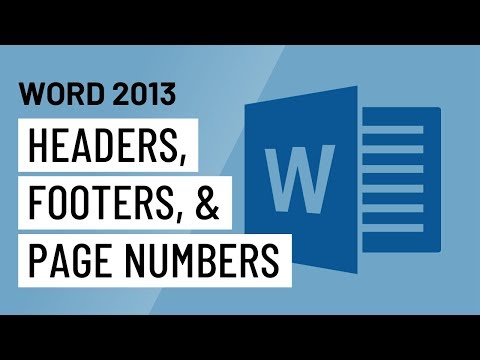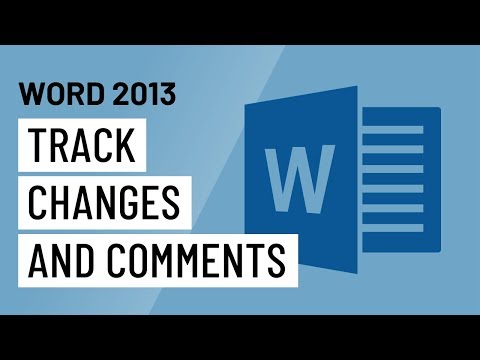4.30: Video: Intermediate Word Processing Skills
- Page ID
- 59294
Now that you’ve mastered the basics, it’s time to focus on the parts of word processing that make life easier!
Line and Paragraph Spacing
Having trouble getting things to line up the way you want them to on the page? This video shows how to simplify the appearance of your text with a couple of clicks.
Spell Check and Grammar Check
Probably everyone’s favorite tool since the invention of computers is automatic spell check. Grammar check is also quite useful. Though neither tool is perfect, both will provide you a good leg up in the proofreading process.
Headers, Footers, and Page Numbers
Your instructor will often ask you to include page numbers on your document, along with some specific formatting procedures. MLA and APA document formats, for instance, both rely upon the use of Headers. See how to insert these easily here.
Track Changes
Some built-in tools allow you to add comments on a draft, which is useful for doing peer review, or making notes to yourself as you build a project. Your instructor might also add notes to your essay document when he grades it, so it’s useful to know how to turn on Track Changes so you don’t miss his input.
Word Count
Many writing assignments you have in college will ask for a particular word count range (such as a 500–750 word essay assignment). It’s useful to know how to easily locate the word count in a document you’ve created.
Contributors and Attributions
- Introductory Text: Intermediate Word Processing Skills. Provided by: Lumen Learning. License: CC BY: Attribution
- Word 2013: Line and Paragraph Spacing. Authored by: GCFLearnFree.org. Located at: https://youtu.be/lgRz00IiWNg. License: All Rights Reserved. License Terms: Standard YouTube License
- Word 2013: Spelling and Grammar. Authored by: GCFLearnFree.org. Located at: https://youtu.be/-T4sKrH4l40. License: All Rights Reserved. License Terms: Standard YouTube License
- Word 2013: Headers, Footers, and Page Numbers. Authored by: GCFLearnFree.org. Located at: https://youtu.be/BU6tOwzWtY8. License: All Rights Reserved. License Terms: Standard YouTube License
- Word 2013: Track Changes and Comments. Authored by: GCFLearnFree.org. Located at: https://youtu.be/FVG2au1kuCs. License: All Rights Reserved. License Terms: Standard YouTube License
- How to get a word count from Microsoft Word 2013 document. Authored by: iYogi. Located at: https://youtu.be/j-G508FXOxo. License: All Rights Reserved. License Terms: Standard YouTube License