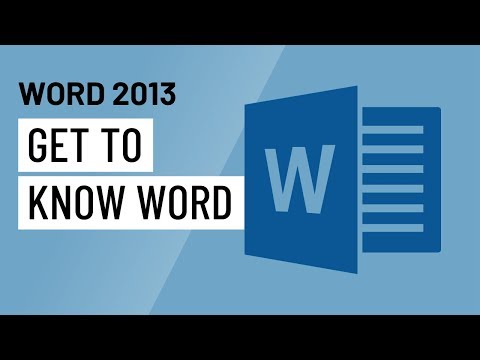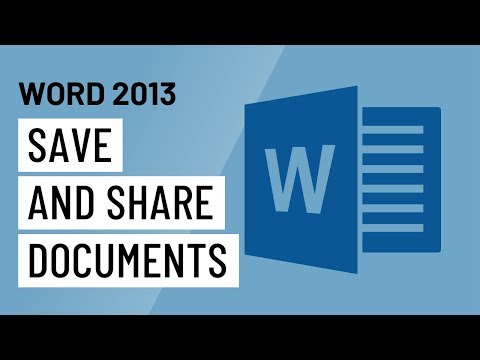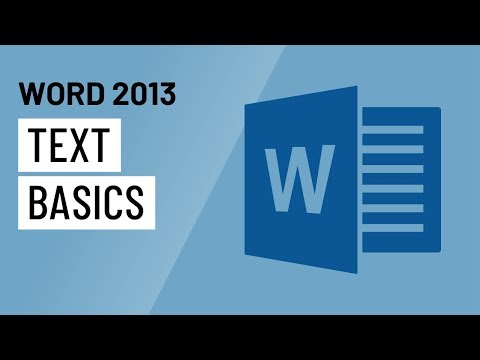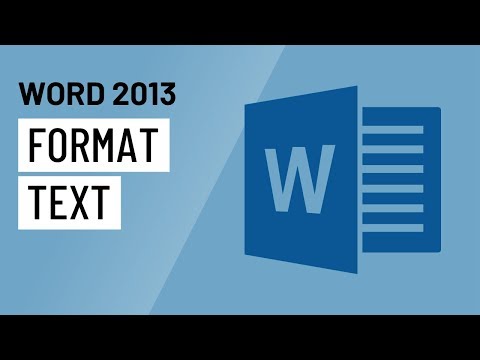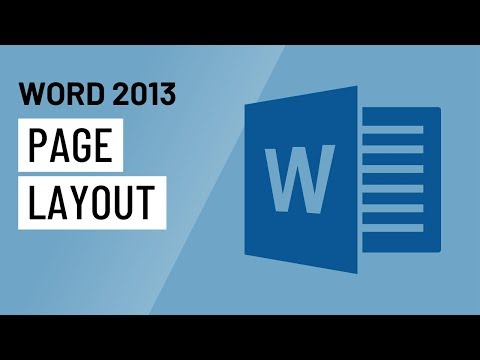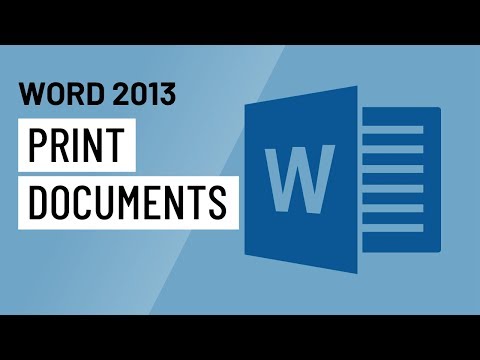4.29: Video: Beginning Word Processing Skills
- Page ID
- 59293
Most writing you do for college will need to be typed, and often submitted electronically. Mastering the basics of word processing tools will make this process much more comfortable to do.
The most popular word processing program is Microsoft Word, part of the Microsoft Office Suite. Most college computer labs have this program available, and you can often purchase it for a reduced rate through your college bookstore.
Some classes will explicitly require you to use Microsoft Word for your classwork. Otherwise, you’re free to use whatever program you wish. Apple’s Pages and Google’s Google Docs, are two other widely-used examples.
Getting to Know Word
Let’s start by reviewing the program as a whole, and what it’s capable of.
Creating and Opening Documents
Now, let’s look at getting started with a new document file.
Saving and Sharing
The ever-important “Save” feature is going to be your new best friend in college.
Text Basics
Cutting, copying, pasting, and deleting are all reviewed here. “Find and replace” is a tool that will be handy for revising documents, especially.
Formatting Text
Making your document look attractive is one of the most fun parts of using a word processor. This video demonstrates quick ways to change your text’s appearance.
Page Layout
Your professor may have specific instructions for how she wants you to format the documents you write for her class. If that’s the case, review how to change layout and formatting settings here.
Printing
Finally, we end with the ever-important step of getting a hard copy of your work.
Contributors and Attributions
- Introductory Text: Beginning Word Processing Skills. Provided by: Lumen Learning. License: CC BY: Attribution
- Word 2013: Getting to Know Word. Authored by: GCFLearnFree.org. Located at: https://youtu.be/ySeeQFCFhQo. License: All Rights Reserved. License Terms: Standard YouTube License
- Word 2013: Creating and Opening Documents. Authored by: GCFLearnFree.org. Located at: https://youtu.be/H0QJXbklpgQ. License: All Rights Reserved. License Terms: Standard YouTube License
- Word 2013: Saving and Sharing Documents. Authored by: GCFLearnFree.org. Located at: https://youtu.be/QZhgurTl6V0. License: All Rights Reserved. License Terms: Standard YouTube License
- Word 2013: Text Basics. Authored by: GCFLearnFree.org. Located at: https://youtu.be/Y2wRglqFDfw. License: All Rights Reserved. License Terms: Standard YouTube License
- Word 2013: Formatting Text. Authored by: GCFLearnFree.org. Located at: https://youtu.be/tEesVX3Ly58. License: All Rights Reserved. License Terms: Standard YouTube License
- Word 2013: Printing Documents. Authored by: GCFLearnFree.org. Located at: https://youtu.be/L7qB3cP6euA. License: All Rights Reserved. License Terms: Standard YouTube License