7.10: White Balance
- Page ID
- 124316
Color Temperature and White Balance
Every light we use has a different color temperature, depending on the source. We measure color temperature in Kelvin (K) degrees. The two most important temperatures for video producers are Daylight at around 5600K and Tungsten light (indoor light) at about 3200K.
Our eyes naturally adjust to different color temperatures, but cameras do not have this ability naturally. This is why a video recorded outside appears blue (See Figure 7.10.1 below) if it has not been properly white balanced (See figure 7.10.2 below). The color temperature of the sun (5600K) is closer to blue than indoor lighting, but our eyes adjust to make it appear closer to white.

(CC BY-NC 4.0; Sebastian Jimenez via
San Francisco State University)

(CC BY-NC 4.0; Sebastian Jimenez via
San Francisco State University)
It is important to note that color temperature has nothing to do with light intensity. As demonstrated in Figure 7.10.3 below, the lights are at the same light intensity, but they each have different color temperatures.

To fix this, we show the camera the color white, based on the lighting used in the shot, and the camera will adjust all the other colors to their natural color. Going back to our example, if we conduct a white balance on a bright sunny day, we are telling the camera what the color white is, and the camera will adjust everything that looked blue earlier to their natural colors.
Camera Functions for White Balance
Auto White Balance
Digital cameras are able to make adjustments automatically and continuously, using Auto White Balance. If during the production the color temperature changes (the sun moves, you add a light), you might have mixed different color temperatures in your image and the camera will not be able to adjust correctly.
If you have ever seen someone on a video conference call who uses both lamp lights and light coming in their window from the sun, you might notice that their image changes color frequently. This happens because the cameras in our computers, tablets, and cell phones use the automatic white balance. The lamplight (a warmer color) and the sunlight (a cooler color) require different color adjustments, which the camera cannot decide which is correct. Instead, it continuously adjusts the white balance whenever the majority of the image is one color temperature. Something as simple as gesturing could cause the light temperature to change.
Preset
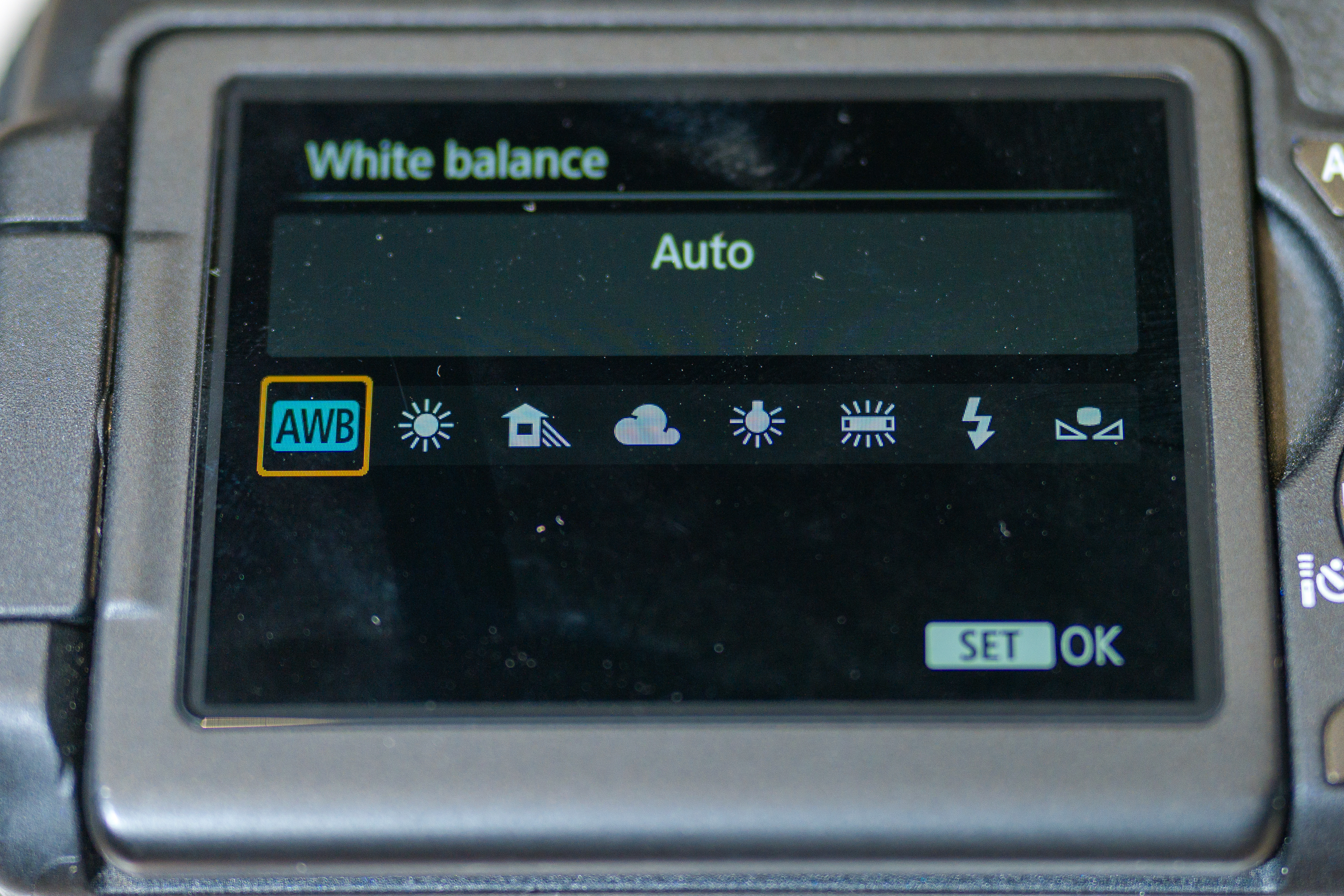
Cameras with manual white balance will either have symbols that represent different lighting conditions to choose from (See figure 7.10.4 above) or allow you to choose between two color temperatures you have pre-selected in the menu function. The options in the menu range from 2800K to 7500K. The most common temperatures used in presets are 3200K to represent the color temperature of indoor lighting and 5600K to represent sunlight. They are estimates of the actual temperature of the lighting in a specific setting, but if you do not have time to perform a manual white balance, using a preset is the next best thing.
Manual White Balance

In Manual White Balance mode, you can set the white balance to your lighting conditions. You’ll need something that is completely white, like a piece of blank printer paper or a white tee shirt. Place it in front of the camera where your talent will be standing and zoom in all the way on the white object. With video cameras, there should be a set button, sometimes it is marked by a symbol with two right triangles with a square in between (See figure 7.10.5 above). Once you hit the white balance set button, the camera will adjust the colors to make the white object appear white. You’ll need to do this whenever you change locations or if you are shooting outside when the sun moves into golden or blue hour.
With DSLR and Mirrorless cameras, you place the white object in front of the camera where your talent will be and zoom in all the way. Take a picture of the white object and then go into the menu function for white balance and choose custom white balance with that photo as the reference. Some cameras may have a different process, so make sure to check your user manual for how to set the manual white balance for your specific camera.


