3.11: Additions to the Project
- Page ID
- 7307
Appendices
If your project calls for any extensive documentation, or pages in a manual, or a questionnaire, or maps, or job descriptions, or resumes, detailed charts, or lesson/unit plans, or any material that seems to lengthy or detailed for the proposal/project itself, then it should be in an Appendix. If you have one item, put the word Appendix, centered, at the top of a page by itself. Then put the item behind that page.
If you have more than one Appendix, format each in the same way, only listed by letter and followed by a short, descriptive title: Appendix A: Sample Essays; Appendix B: Map of England; and so on. Each should appear in the Table of Contents. The order of appendices should be in the order each item is first referenced in the project.
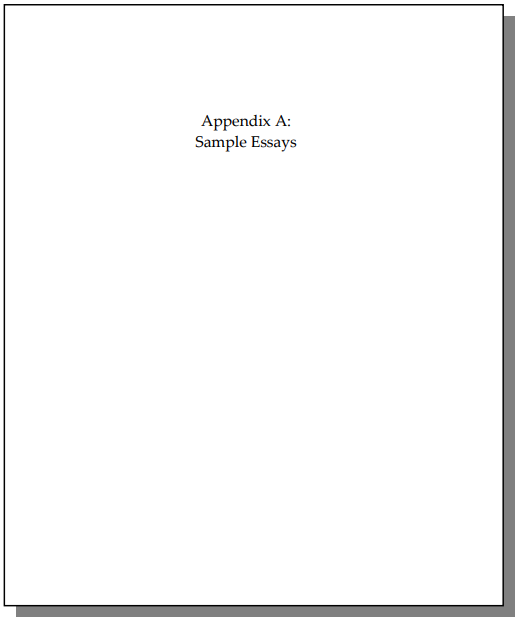
Figure \(\PageIndex{1}\)
Annotated Bibliography
An Annotated Bibliography is simply a list of sources you have used (like a Bibliography or Works Cited), except that each source has a three- to five-sentence summary. The process for writing an Annotated Bibliography begins with the source you are reading, like an article or some other passage or text.
Rule of Thumb
Use the first two or three lines of each of your summaries from the Review of the Literature section for each entry in the Annotated Bibliography.
- Record the author, title, source (if it is in another, larger text, like an anthology, periodical, or journal), where published and by whom, and when published (see a good grammar handbook for specific rules).
- While reading the source, underline key passages and new terms.
- Summarize each section (break it into 3 to 5 sections) with a sentence.
- Quote key passages and define new terms in your sentences.
Repeat the process for each source. Here is an example of an Annotated Bibliography:
Template/Draft
Example \(\PageIndex{1}\):
Annotated Bibliography
Barnett, Jules. Reading and Writing in the Modes. New York: St. Martin’s Press, 1995.
This book outlines the basic language structures (modes) that students recognize and learn to emulate when practicing writing. The author notes that most modes transfer from speaking to writing, but “… subtle manipulation is required of the print medium when aiming for particular effects …” in readers (92). Also of note is the emphasis on transition phrases that make up the modes; the author asserts that learning these transition phrases is what is missing from language instruction in most school settings.
Garcia, Jerry. Not the One You are Thinking. Fort Worth: Harcourt Brace, 1994.
The author first relates his history as a celebrity double in a series of anecdotes that are noteworthy for their humor as well as their randomness. Next, he broadens his quasi-autobiography into a rambling narrative that reveals his philosophy of “ice-cream politics,” which he describes as the “I scream, you scream” dichotomy of social interactions (63). The book seems to unravel near the end, turning to scientology as a way to deal with the world.
Malone, Lee V. “Along the Watchtower.” College English 39 (1977): 449-61.
In this article, Malone compares the teaching of college writing to song lyrics of sixties musicians. He claims that the lyrics reflected a modernist style, with many of the same devices that T. S. Eliot used in his poetry. He postulates that modern students, who “… dig for the kernel of Meaning …” in whatever they read, are disappointed when meaning is sacrificed for effect (452). The point seems to be that current writing instructors fall into the same trap when teaching analysis in a world that puts a premium on meaning over effect.
Glossary
A Glossary is like a mini-dictionary, and is arranged and formatted like a dictionary that lists specialized terms that appear throughout your proposal. It should be in alphabetical order with a short definition after each term or phrase.
If your proposal has a large number (10 or more) of highly specialized words, terms, or phrases that your audience may not understand, or that you are using in a specialized way, and that you use throughout the proposal, provide a Glossary.
Example \(\PageIndex{2}\): Template/Draft
Glossary
Directed Self-Placement: Students place themselves in Writing classes, but with specific directions.
Heuristics: Series of questions whose answers form a writing mode.
Institutionalization: The process of ad hoc or informal actions becoming formalized and appropriated by an institution.
Kairos: Being in the right place at the right time, and saying the right (effective) thing.
Presentation
This is where you place a hard copy, or an outline, or some other reproduction of the Presentation of your proposal into your project. If it is a PowerPoint (see below), then you may print it and insert it here.
Power Point (from eHow)
The PowerPoint software program allows you to create slide presentations that can be viewed on any computer. While some graphic artists specialize in developing compelling presentations, anyone can develop a PowerPoint slide presentation that is attractive and readable. Follow these steps to develop your own slide show.
General Steps (from eHow)
- Open your PowerPoint program. When the dialog box opens, click on the "Blank Presentation" option.
- Choose an "AutoLayout" format. Begin with the title slide layout, which is the first one on the left. Click "OK," and you will have a title slide to work with.
- Add text to your slide by clicking in the title text box and typing a title. Do the same thing in the subtitle box.
- Create another slide by clicking the "New Slide" button on the Common Tasks toolbar. When the AutoLayout dialog box appears, choose a layout for this slide. Keep adding new slides until your presentation is complete.
- Move from slide to slide by clicking the button on the lower-right corner of the PowerPoint window. Clicking the button with the upward-pointing arrows will take you to the previous slide, and clicking the button with the downward-pointing arrows will take you to the next slide.
- Save your presentation. Click the "File" menu and then click "Save As." A dialog box will appear, and you'll be able to type in a name for your presentation. The presentation will be saved to your hard drive
Use the following link for a detailed tutorial on PowerPoint: http://office.microsoft.com/training...RC011298761033
Design Principles
- CREATING AN EFFECTIVE POWERPOINT PRESENTATION:
-
(© Thomas Saylor, Ph.D., 2001-05. All rights reserved.)
Planning and creating a PowerPoint presentation needn't be difficult or stressful. Use these guidelines to improve the quality of your presentation.
Content is the most important part of your presentation.
- The quality of the research. The topic should be thoroughly researched, with a number of different sources. Using visual images? Make sure they are appropriate to the point(s) you wish to make, and be certain that you know the specifics on each image (who? what? when? where? how?).
- Organization and transition. There should be a logical flow from beginning to end, like in written work. Avoid jumping from one point to another, and be careful about adding information that is not directly related to the main theme. Strongly consider drawing up an outline before you begin assembling the actual slides.
Strengthen the visual part of your presentation.
- The “joy of six” is a helpful rule of thumb. Use a maximum of six points per slide and six words per point.
- Use text sparingly. Depending on the color and font size you select, text may be difficult to read. In addition, if your audience is concentrating on written text, they are most likely not giving you their complete attention.
- Select colors with care. Experiment with color combinations, but make sure they work well on a screen--there is often a difference between how something looks on your computer screen and how it appears when projected onto a screen or wall. If possible, preview your presentation ahead of time.
- Keep unity of design from slide to slide. Using one, or several, of the master slides provided in PowerPoint can help avoid problems of this nature.
- Font size is important--use the "floor test" for readability. Print out a slide containing text, then place the page on the floor. Can you read the slide from a standing position? If yes, then your audience can likely read it from their seats. If no, then the font size needs to be increased. Previewing your presentation in the room you'll be using? Walk to the back of the room--if you can't easily read the slides, your audience won't be able to either.
- Minimize or avoid animated texts, sounds, and fancy transitions. These can be effective in certain situations, but often distract your audience from the main points you are making.
- Avoid switching between programs (such as calling up a Web page). This takes extra time and can make it difficult for your audience to remain focused on your presentation.
- Do you want people to take notes during your presentation? Leave them sufficient time to do so.
- Timing. Use three slides per minute as a maximum.
- Visual images can be great, but they need to be selected carefully and be appropriate to the point(s) you want to make. Watch size, too--images too small are not helpful. And if formatting visual images to fit a slide, be sure to keep the dimensions of the original!
FOCUS – PLAN – PRACTICE
FOCUS on the main point(s) you want to make.
PLAN the layout of your presentation. This means carefully considering each slide, as well as the presentation as a whole. Does everything fit together?
PRACTICE your entire presentation at least once before you present it to your audience. Most helpful is projecting your presentation onto a screen, in order to see exactly how your audience will view it. If possible, have someone watch and listen, then ask questions about anything that they find unclear--rather face a difficult question from one person than in front of an audience!
Letter
Letter, Memo, and email format
Whether you are writing a letter or email to invite someone to your presentation, or writing a letter or email to the editor, or a complaint letter or email, or a memo to other students or colleagues, or any other formal writing to a group or someone you do not know personally, the format is essentially the same:
Template/Prompts
Date
Salutation,
Why am I writing to you?
What do you need to know in particular about the reason I am writing?
Where and when will this take place? Who else will be involved? How can you reach me if you need more information?
Thank you.
Your Name
Example \(\PageIndex{3}\): Draft
September 16, 2007
Dear Dr. Hane,
I am writing to invite you to a presentation about proposing an Annual Writing Day for Newman University.
This is a project aimed at improving writing across the curriculum for all Newman students. To get the process started and invite discussion, I have a short (10-minute) PowerPoint presentation that outlines the main points of my proposal. I have spent the last year researching, conducting focus groups, and brainstorming with faculty and students in order to offer some suggestions that fit Newman uniquely.
I have scheduled the presentation for Friday, November 17th, at 3 pm in DeMattias Hall, room 242. I don’t think it will take more than an hour, unless additional discussion is necessary. I have invited a few other faculty and several students to attend as well. Please let me know if you can be there or if you want more information. You can reach me at this email address or 316-942-4291.
Thank you.
Steve Poulter


