12.1: Nonlinear Systems and Requirements
- Page ID
- 140323
In today's rapidly changing technology, the shooting and editing formats are getting larger and larger. Gone are the days of High Definition - most productions are now into 4K and higher resolutions. This resolves into huge files, which means huge amounts of storage - into Terabyte territory (abbreviation: TB) and higher. One TB equals 1,000 Gigabytes. When shooting in 4K RAW, you use approximately 2 Gigabytes (GB) per minute - that adds up fast, especially when there are several takes or shots of any specific scene. So you must always plan to have enough storage real estate to accommodate the size of your editing project. Figure out approximately how much space you'll need, so you don't end up short at a critical deadline.
SSD Cards
SSD cards or drives (Solid State Drives) provide very fast storage (like RAM configured to act as a hard drive, which you can read or write to). They have no moving parts, so they're more reliable than spinning drives and they do not lose data when the power if off. They are however, much more expensive, and do not hold as much data. So you must weigh your funds against your need for speedy access to your files.
They also have a limit to the number of times they can write data, so you must also think about how long you need them to be available.
Another consideration is both Internal and External storage.
- Internal storage: the amount of storage on your working computer, that holds all your apps and where you do all your daily computing. One to two TB are recommended.
- External storage: any system outside your working computer, where you house all your media resources. Get as much as you can afford - you'll always be needing more!
Since your working computer can never hold that much data, you usually must resort to external storage devices that have maximum speed connections to your home CPU, such as Thunderbolt 3 connectors used with RAIDs (see explanation in the section below). When deciding how much storage you'll require, you should be thinking in terms of how much space you will need per hour of shooting in your working format.
Since hard drives slow down as they fill up, usually when they hit around the 80% mark, you should also be adding a minimum of 20% to the amount of storage needed.
RAIDs
The term RAID was mentioned in the above section. Since smaller storage cards can't cope with these large files required for today's editing formats, currently most editors use high speed RAIDs (a Redundant Array of Independent Disks) to cope.
A RAID is a combination of several smaller disks merged into one system, that acts as one giant disk, to deal with the huge demands of storage and speed required. Their use can be programmed towards higher degrees of storage, or a combination of storage and file backup. Generally, RAID performance gets faster with the number of drives combined in the RAID.
For the highest speed access, use SSDs - for the lowest cost and greater storage space, use spinning media.
- RAID 0 is fastest and cheapest. It has no backup or "redundancy," and has a minimum of 2 drives in the enclosure. It gets faster and provides more storage as the number of drives contained, grows. Caveat: if one of the drives in the chain fails, ALL the data is lost!
- RAID 1 is used just for backup, and has a minimum of 2 drives in the enclosure. Often called "mirrored" drives. These are used mostly for backing up networks. They are as fast as the slowest drive in the chain.
- RAID 5 divides the disks in the array, supplying both storage and speed combinations. There are a minimum of 3 drives in the enclosure, providing protection against loss of data in the event of some of the drives failing.
- RAID 10 combines the speed of a RAID 0 with the redundancy of a RAID 1. A minimum of 4 drives are in the enclosure.
[There are several different combinations in between the ones listed, and above the RAID 10, but those listed above are the more readily accessible formats.]
When the computer sends information to the drive to record, it's called "writing," and when the drive sends information to the computer, it's called "reading."
As video files become larger, their speed of reading and writing becomes increasingly important. Consider that a single stream of ProRes 422 (an efficient editing
codec), works at a little less than 20 MB/second. That adds up to hefty file sizes very soon, and our older USB2 drives can't begin to cope with these figures.
So how do you decide how much storage/speed you need?
If you're editing in ProRes, which many applications like Final Cut Pro use, you have to consider:
- the number of video streams you'll be playing at the same time,
- multiply that by 20 MB/second,
- while figuring in the speed your drives read and write.
If you're talking 2-4K files, you'll probably end up needing a 4-drive RAID. You should be thinking in terms of how much storage you'd need per hour. As usual, having more drives is better.
Some companies making RAIDs are SanDisk, LaCie, Nvideo, Promise Technologies and OWC. These can be ordered through companies like BHPhotoVideo, which often give discounts to students.
Other factors you have to consider when combining drives into an array, are how each of the drives are configured and how full each of the drives are. Remember also, that no matter how fast any RAID you use, the speed of the setup is only as fast as the slowest drive in the configuration.
Besides storage and speed, you also need to research:
- how noisy it can be,
- if desk space is limited, how far can it reside from your computer,
- what is its total storage,
- what is the reputation of the manufacturer.
You should also look into:
- the limitations of its warranty,
- how long does it take to get a replacement if it fails,
- do you need to buy any extra hardware/software to run it,
- do you have the required connections on your computer,
- and finally, cost.
Keep in mind that the cost of a RAID is just for the enclosure and system. You still have to buy the number of hard drives to put into that container!
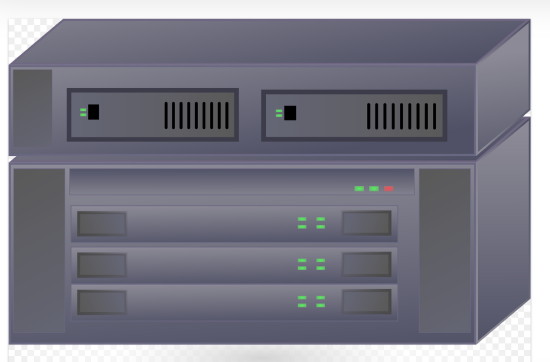
iCloud
iCloud and other internet services like Dropbox, store your files outside of your working computer. These work fine for backing up and sharing data, and are a good choice for inexpensive storage. However, the data or transfer rates are too slow to work with your editing applications.
Camera Archives
Each professional editing application will have a method of storing a project's files - these are called "camera archives." They represent a way of storing and protecting your project's original camera files, for use throughout the project, as well as future use. Professional editors will always set up archives on major projects, and will use them for easy access, safe backup, and future work.
It's a good idea for you to learn how to use the archives in whichever editing platform you're beginning on, and get in the habit of creating them for your important portfolios.
Platforms
As mentioned in the first chapter on editing, whether you choose to work on Windows or Macintosh operating systems, this will not affect your prowess as an editor. Nor will the actual editing application (eg: Final Cut Pro, Premiere, DaVinci Resolve), make you a better editor. What makes you a good editor, as outlined in Chapter 11, is being skilled and fluent in any of these programs, combined with a keen eye on what moves our human condition.
All of the professional applications use the same operations, it's just a matter of being familiar with the interface, and knowing which buttons to push. Once you more or less master one application, it's not too difficult to transfer these skills to any other one.
Actually, the more applications you have under your belt, the better chance you have of getting a good job in the industry, as different production houses tend to use different systems.
Notwithstanding the above, beyond the general editing programs, there are many useful applications that are used in the industry for specific post production needs.
For instance, though both Premiere and Final Cut Pro have great and very adequate color operations, DaVinci Resolve is considered a standard for color grading and correction. Resolve also has a robust general editing system.
For sound in video, Pro Tools has been the standard. But there are many others available, such as Logic Pro and Audition.
For video effects and animation, After Effects is most often used, but other apps, such as Motion, offer similar operations and more. These all work in 2D animation format.
For export, compression and transcoding operations, Apple's Compressor and Adobe's Media Encoder are common stand-bys.


